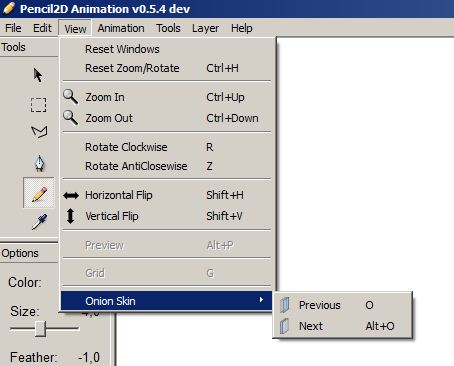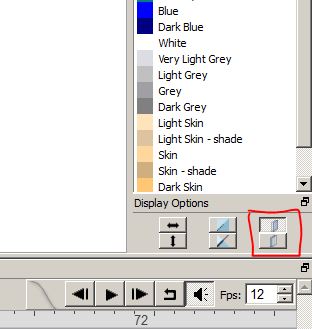@ironcross49 I apologize first if I don’t understand your question correctly. I’ll try to answer the two scenarios that I think answer your question as I understand it. If none of this answer your problem, please try to be a bit more specific. If you want you can even try to post a series of screenshots for your problem.
1) Canvas (Workspace) Translation: this will move the image “visually” to ease drawing, but it won’t affect the original drawing position i.e it won’t move the drawing in the animation.
A) Press & Hold the spacebar and a hand icon will appear, click and drag with the hand tool
B) Select the hand tool from the toolbox to the left. Click & drag the canvas to move it.
C) Press & hold the middle mouse button (push the scroll wheel down) the drag the canvas
2) Image (Drawing) Translation: You can move selected parts of images from their original drawing position & they will appear animated from frame to frame by changing places.
To do this you need to:
A) Pick the selection tool (it’s the dotted square icon)
B) Left Click & Drag a dotted marquee over the part of your drawing that you want to move.
C) With the selection active, select the Move Tool (Press Q or click over the Black Arrow Icon)
D) Left Click & Drag from the center of the dotted marquee towards the outside. Without letting go of the button take your cursor to an approximate position of where you would like to move that part of your drawing. The selection won’t appear to move, but once you release the left click, the selected part will move accordingly
E) Click outside the selection marquee / dotted square to finish the selection process. If you don’t do this, when you go to a different frame, whatever piece of drawing that was in the same area of the selection, for that particular frame, will move to the new position.
For a bit more explanation of the latter method, please watch the first part of this FAQ answer where we explain briefly how the selection tool works combined with the move tool. In this video it is used for copying and pasting a drawing between frames as well as moving it around the canvas.