@MilesAfton I wanted to leave this here in advance in case we can’t find a solution for your system.
You can hard reset the Pencil2D preferences by deleting the registry keys using the regedit.exe system application.
If you delete the apropriate registry folder for Pencil2D, opening the program again will regenerate it.
The only problem is that you would lose all your preferences, keyboard shortcuts and panel locations, will be reset to the factory settings, so only use this if we are absolutely sure nothing else works.
Deleting Pencil2D Preferences via Win10 Registry
- Open Registry Editor (regedit.exe) in Windows 10:
- Option A - Right click on the Start button > Select Search > type regedit > Select the top result for Registry Editor (App).
- Option B - Right-click on the Start button > Select Run > Enter regedit.exe in the Open: text box > press OK .
- Once the application opens > use the left pane > look for the following folders:
HKEY_USERS > SERIAL FOR CURRENT USER (long number) > Software > Pencil > PencilHKEY_CURRENT_USER\Software\Pencil
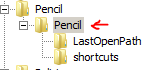
- If you can’t find it, then just click on
HKEY_USERSand then press F3 to search for the word "Pencil"
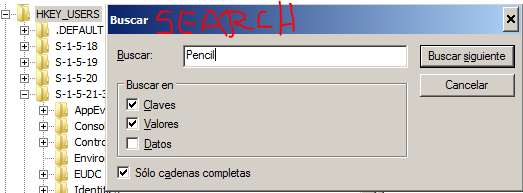
- Delete the Pencil folder for the registry, and then reopen Pencil2D to have it created again.
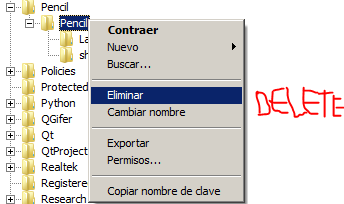
Note: This is an advanced procedure and you must make sure only to delete that folder, deleting anything else may cause system instability.