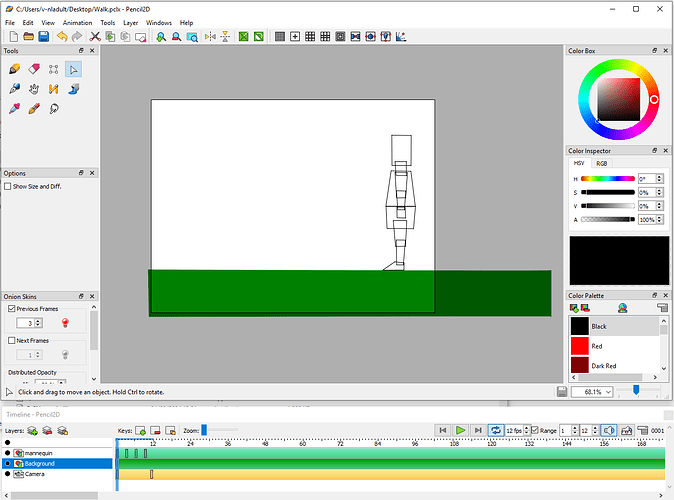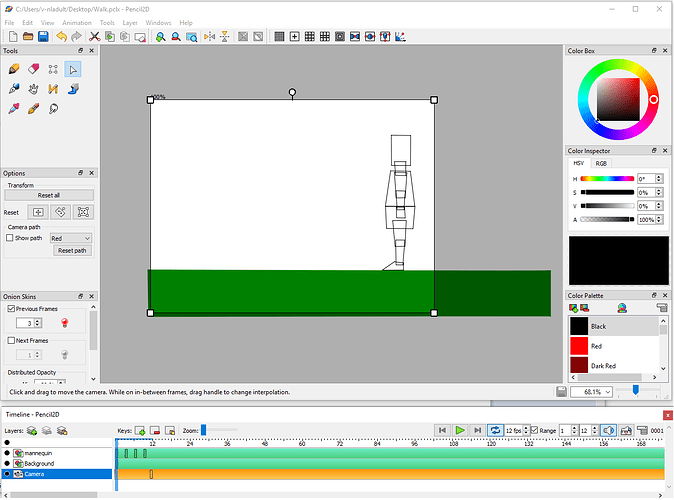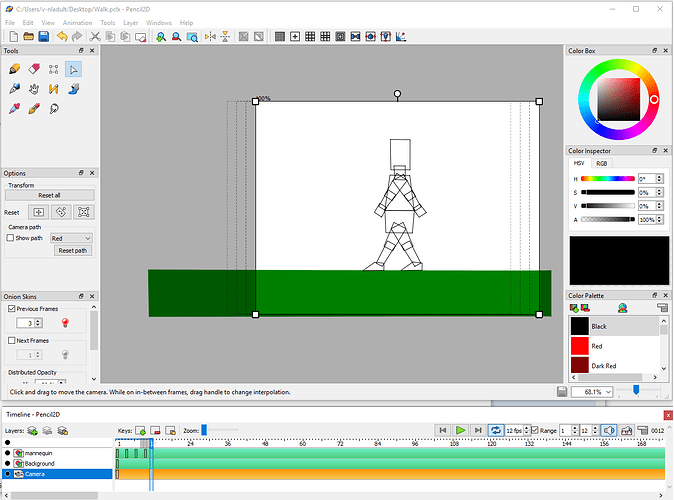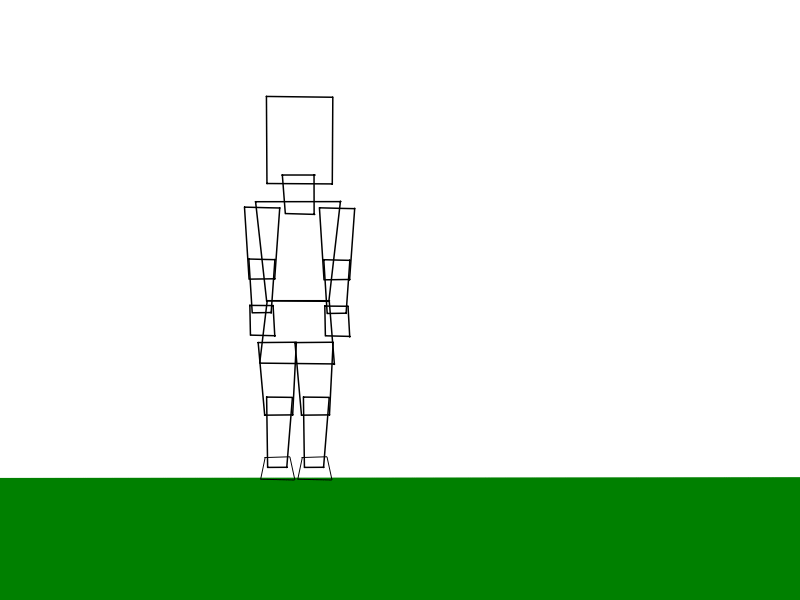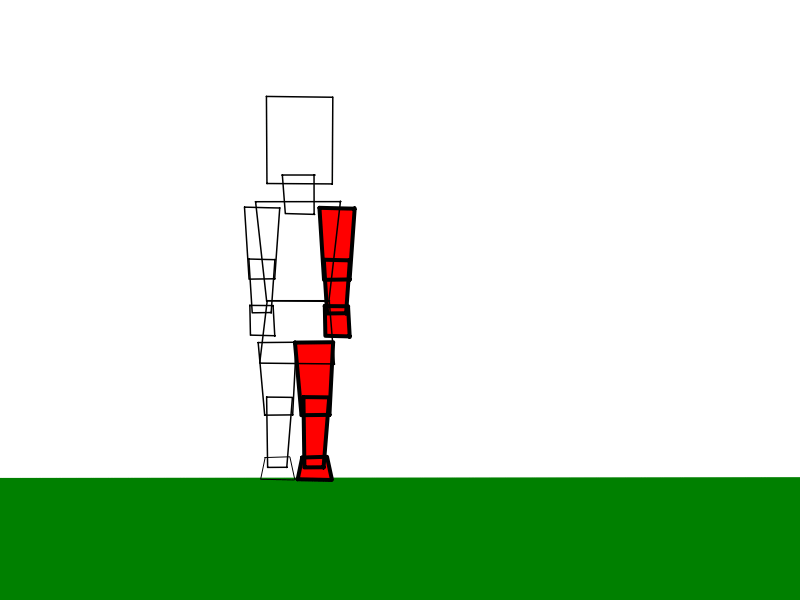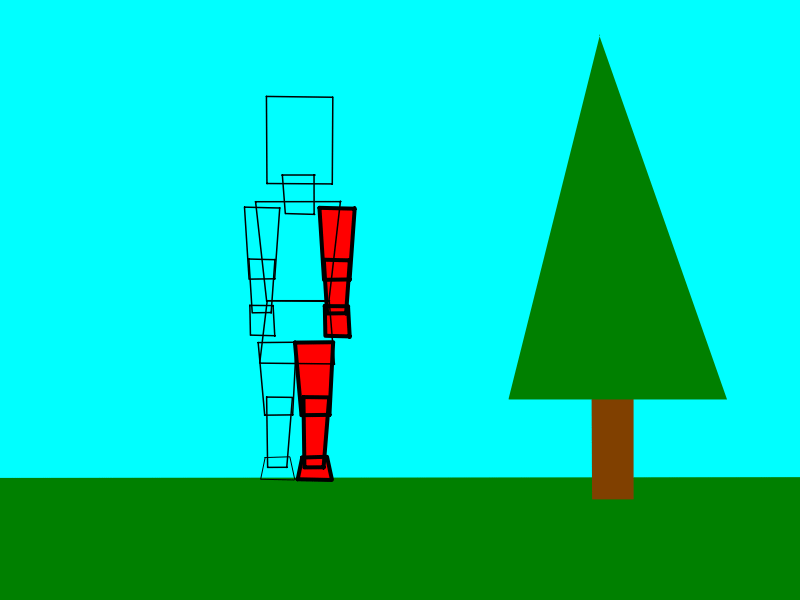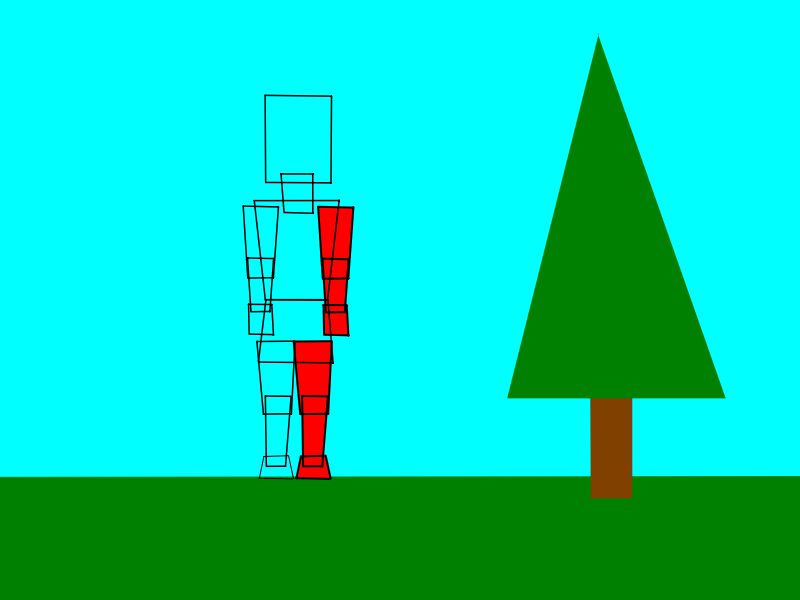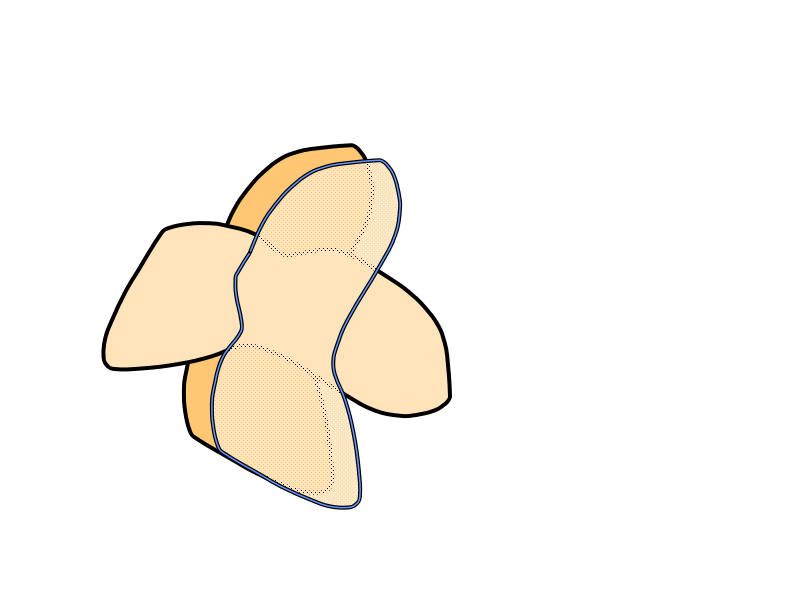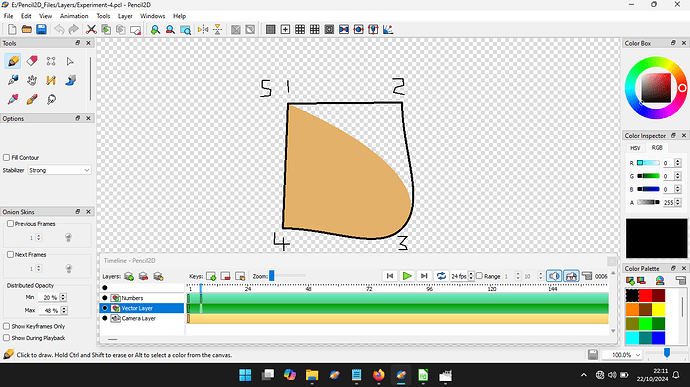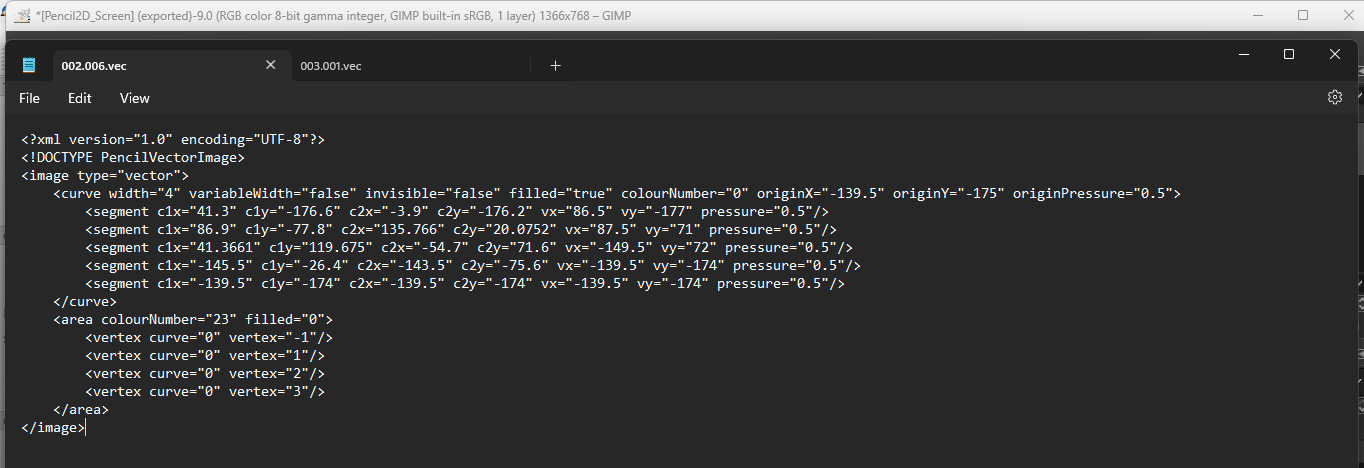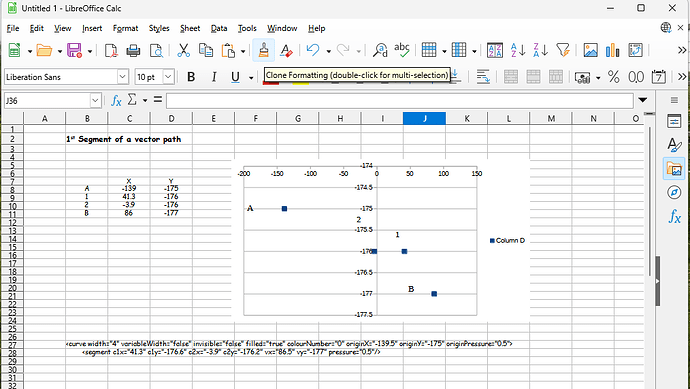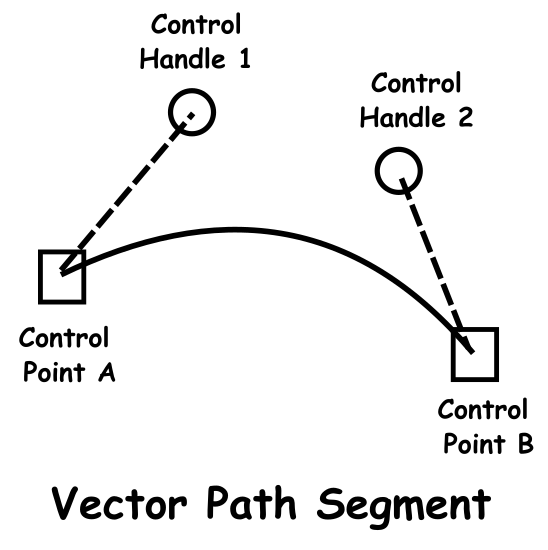Is this the 1st posting in Showcase of a project done using Pencil2D V0.7?
I have not shown how the mannequin is draw because this mannequins is drawn using the same techniques as the previous one. But I have modified the body drawn by spitting it into 2 parts. Each component is composed of 4 straight line, for simplicity and easy of drawing.
Mannequins are used to explore movement and body positions, the final characters will be overdrawn on another layer to produce the final animation.
The images below are the 4 keyframes in the animation. As yet I haven’t added any of the tweens!
This carries on from my previous experiments using vector based mannequins. You’ll notice that you cannot tell visually which arm or leg is the right or left. For this exercise that doesn’t matter. For this is my first attempt to use the new camera feature of version 0.7.
The illustration below is shows that the background layer need to be wider than the width of the frame because of the camera movement.
This image shows the Camera layer selected for Frame 1.
The illustration below shows the screen with the last key frame in the sequence selected. Each 1 of the rectangles represents each of the keyframes in the sequence, from the Camera Layer perspective.
The animated image below is the resulting .GIF file produced when exporting the project.
This is frame 12, the last frame of the animation sequence, this is not a keyframe, but extra empty frames are added for timing purposes.
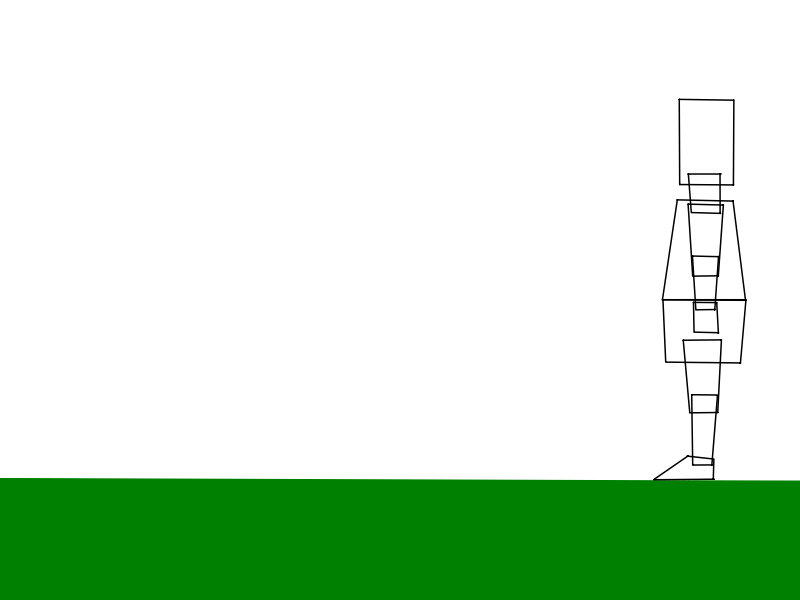 This is the project file Walk.pclx (18.0 KB)
This is the project file Walk.pclx (18.0 KB)