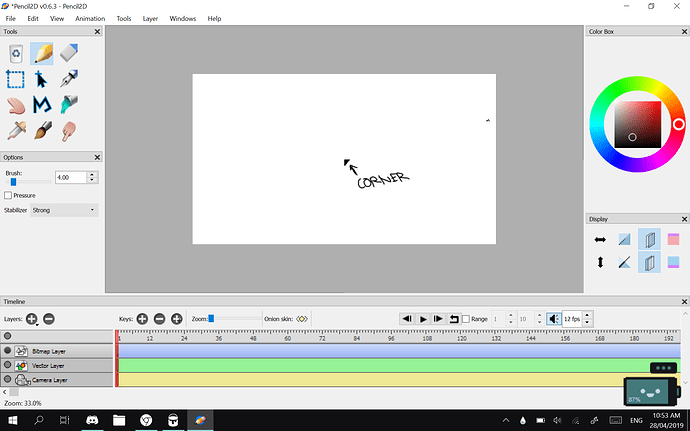I’m a big fan of mspaint so I like to use it to outline my animations whenever I can. But i’ve found that copying and pasting an image to Pencil2d puts it on the lower right corner instead of the center which makes doing linework very tedious as I have to keep realigning each frame. I don’t know if its my laptop or something or if the program is just like that, but I would really like to find a way to paste something directly on the center rather than on the lower right corner. Maybe i have something wrong with the camera layer but I’ve made sure that both canvases are the same size. Heres a screenshot I took to help you understand.
@Teaviie Hi, unfortunately this is not a bug. The coordinate center of Pencil2D is at the default center of the canvas. Your laptop is not having an issue. We understand that most programs work differently and the current implementation is not intuitive, but this comes from the original design that was made by the original developers. In the future however this is being discussed to change to a more intuitive solution.
However there are some workaround I can provide:
-
You can move the image using the select all (ctrl+a) command and then using the move tool (black arrow) to position the image. You can use the keyboard arrows to move with precision the selection, and you have to click outside the current selection to confirm the operation.
-
Use the File > Import > Image, this will properly center the image on the canvas provided that you are using the default canvas location (there is a known bug that shifts the imported image position to the center if you move it) If you’re not sure your canvas is at a default position, press CTRL +H with a drawing layer selected.
-
If you’re having issues because you have many images you want to bring into the canvas, then use File > Import > Image Sequence.
Advanced
- If you are fine with modifying the file code itself, you can save your Pencil2D file. Create a backup copy (just in case) then change the PCLX extension to ZIP. Once you do, you have to extract it’s contents, inside you’ll see a main.xml file which you can modify with a text editor of your choice.
Afterwards inside the xml, look for the tags and look for one that has the name property assigned to the current name of the layer that holds the pasted drawing. Usually the last layer in the file is the top layer in the Pencil2D editor.
After that you’ll see a “topLeftX” and “topLeftY” attributes. You have to subtract the values from 0 to move it towards the left and top. So for example if you pasted a 1600 x 1200 image into a file with an 800’ x 600 camera, you’d have to subtract -800 and -600 to make that fall dead center on the canvas.
Thank you so very much for your patronage. ill go work on it right away!