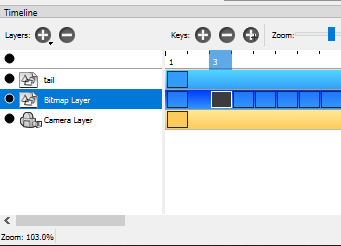
New to the program. In the timeline, what is the difference between the frame/drawing marker being black or color?
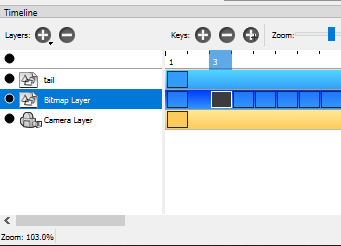
New to the program. In the timeline, what is the difference between the frame/drawing marker being black or color?
@2DTam Greetings and welcome to the Pencil2D tech support forum.
To quickly answer your question, from your screenshot:
Your timeline marker or frame indicator (blue box over frame rule) is located on frame dial #3.
On the bitmap layer, you have clicked on, and selected, what we commonly refer as a drawing container
To expand on frame selections, if you click on any frame & drag to either direction from it, you will create a frame selection. This can allow you to move a range of selected frames to a new position on the timeline.
In the Pencil2D development builds you can also copy, cut & erase multiple frames based on these selections.
Current & future features and effects will use selected frames to operate on, so it’s important to understand which frames are selected and which are not.
Additionally, at the moment, each layer is color coded to represent the type of the layer itself:
I hope this answers your question.
p.s. I’ll move this to the appropriate #support forum category since it’s a question related on how to use the software (your post will appear as if it was edited by a moderator).
This topic was automatically closed 42 days after the last reply. New replies are no longer allowed.