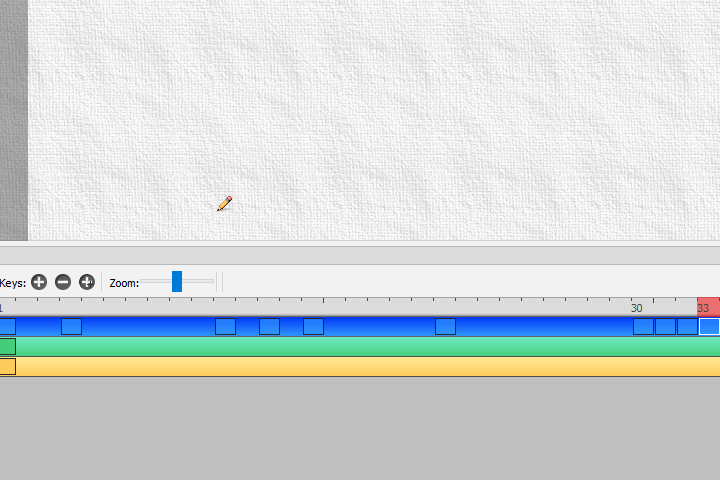Hi! Very new user here. I would like to rearrange the frames on the timeline (i.e., change their order). Is that possible? Clicking and dragging does not seem to work for me. I only found very old bug reports that this feature was not working, so I was wondering if it does work in the current release?
@lilhelp Hi. welcome to the forum. Hmm you can rearrange the frames on the timeline by dragging them. The thing is that it may not be obvious since there’s still a bit of clarity lacking when a frame moves.
For starters if you click once over a frame, you will select it and you will know it’s selected by the frame showing a dark grey tint. If you click and drag over a frame(s) tinted grey you can move them to any position on the timeline but only on the same layer. You cannot move frames to other layers yet.
Here are some instructions I made for our discord server before:
How to move multiple keyframes to preserve timing
Either
- Press ALT while left clicking & dragging the frames. Any frame AFTER the first one will be pushed over and preserve the frame distance / timing
OR
- Select all the frames you want to move (grey color indicates selection) and then click & drag them over.
If this behavior is not working please make sure you are using version 0.6.5 or above. And just in case please download the latest development test versions which are daily upgrades made to the program as we prepare for a future release.
Make sure you download the most recent one with the format:
pencil2d-YourOperatingSystem-YEAR-MONTH-DATE
Oh, thank you so much for the quick response! I expected the frames to act differently (more like rearranging powerpoint slides (for the lack of a better example), where if the order is: 1 2 3 and I drag Slide 3 to position 1, the new order will be 3 1 2). But now I understand that I can move the frames on a continuous timeline, so I think I can get it to do what I need. That’s great!
@lilhelp Well you actually can rearrange them like that too. If you move the third frame to an empty spot before the first drawing, it will become the first drawing in the sequence so 1-2-3 will become 3-1-2.
There’s no catch but here’s something to be aware of: If you have a 3 adjacent drawings in position 2-3-4 and you move the frame container from position 4 to empty frame position 1, 2 & 3 will shift to 3 and 4 respectively.
This behavior is something that we want to modify so if you move 4 to 1, then 2 and 3 will stay in their place so it becomes less confusing, since currently moving 4 to 1 will shift 2 & 3 one frame to the right.
However if you actually wanted to move the drawing in 4 to position 2, right now it’s possible, but later you’ll have to push 2-3-4 to the side first and then move the last drawing to position 2.
Hopefully this was a more detailed explanation.
This topic was automatically closed 14 days after the last reply. New replies are no longer allowed.