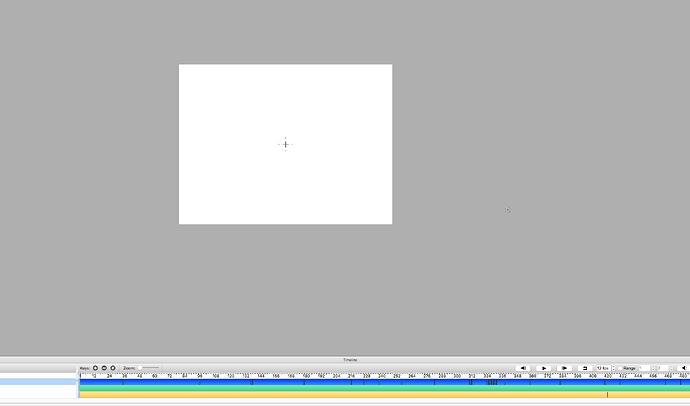@metal9151 Hi. I’m honestly sorry to hear about this situation
Problem description
There has been rare reports about this happening throughout the past 2 years and what we have seen is that 99% of the reports are often related to how the operating system due to permission restrictions (macOS, Windows) unfortunately tends to either mess up the temporary file system folder (where Pencil2D lays the working session files) or a third party “cleaner” that performs regular maintenance strikes while working on Pencil2D files.
So when users save their work, they save everything but the image files, and when opening the file it appears as you’ve shared.
Regardless of the cause, there are honestly few solutions we can provide from our end.
While the software is provided “as is” we are simply maintainers of this free project, and there are little of us with enough expertise to handle that kind of improvement as far as I know.
Hence most of the reading material we have on the forum and website is meant to prevent this sort of issue happening since we can’t fix third party apps nor operating system behavior which can sometimes mess up the saving procedure of the software according to our findings.
We often recommend not working large projects on a single file, but to distribute them on several files and stitch them with a video editor later, similarly to how professional animators work.
We also recommend creating backups and never saving over the same file for large projects, since even commercial apps can suffer from file corruption or blank frames (I have plenty of anecdotes for that)
Potential solutions
If there is no single backup you can turn to, then the only real solution left has to be performed ASAP:
- Attempt to use a portable file recovery app like CCLEANER’s RECUVA or similar application and perform a deep scan (it might take hours) to recover the files that existed in the temp folder.
- For Windows
C:\Users\UserName\AppData\Local\Temp\Pencil2D
- For your specific macOSX version if you open Pencil2D go to either
Help > Open Temporary File Directory or you can find that in the Pencil2D menu. In the folder that opens in the finder, would be where you can indicate the file recovery app to restore files.
- Stop using ANY web browser or app that overwrites, cleans or dumps the temporary files meanwhile you attempt the file recovery or the data might be overwritten.
- If by chance you had File History feature enabled on Windows you could recover the file by using this functionality
If you’re using a different operating system like macOS you can try TimeMachine if it was enabled, and you can still use the file recovery app on the temp folder.
Other than this, unless there is at least some media stored elsewhere, like a Video preview or similar. I’m afraid the work might have been lost since file recovery has a low chance of finding anything the more you wait and use the computer.
I’m sorry that this might not be the answer you were looking for. If I find any other way I’ll share it here. Best regards.