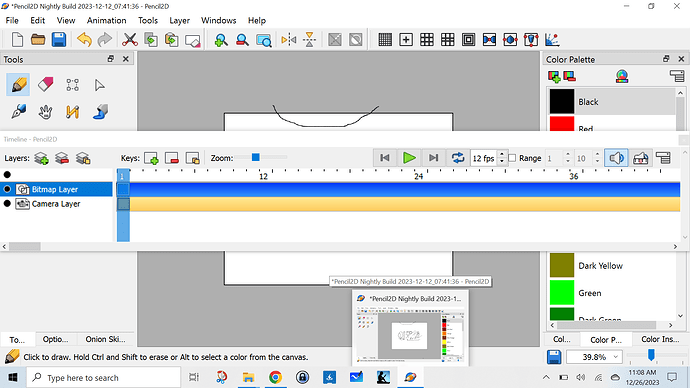when trying to draw on my tablet, I find I have to undo a lot. Other programs have the undo button on screen at all times. Is there a way to do that in Pencil2d? Could use a zoom button too because the canvas always starts zoomed in, and I to connect a mouse to zoom out.
Hi xucaen. There is no option for undo/redo buttons on the screen in version 0.6.6, however such a feature has been added in our nightly builds. Nightly builds are development snapshots that contain the latest features and bugfixes, but the are experimental and can also contain new bugs, so keep that in mind while using them. You can download them from Nightly Builds | Pencil2D Animation.
When you start Pencil2D, the canvas should not be zoomed in. If it appears to be zoomed in, it might be because you changed the camera layer without realising, as explained in Clarification on Camera Layer Resolution - #2 by scribblemaniac. Please pay attention to the zoom indicator in the status bar when you start Pencil2D to check if the canvas is actually zoomed in or if it only appears to be due to the camera layer. The way the camera layer works has also been overhauled in the nightly builds, so it should be less confusing compared to version 0.6.6.
One thing that I think would make this better (I am using the latest build) if I could Undock the layers window and have it go behind the main windows, and then access it from the Windows task bar. That way I have more real-estate on screen to do the drawings and then if I need to manipulate the layers I could just select it from the task bar and do what I need to do, then get back to drawing. On this tablet, everything is just too big to fit all on the screen at once.
… unless there is a way to reduce the size of all the components on the application. it’s just too big to fit on a tablet.
@xucaen Hi. It seems you’re using Windows 11, so there might be a potential solution for your display tablet. Please read the response linked below afterwards.
There are some basic steps that might help, but if they don’t, you can check the link to the website FAQ which has an additional guide for an older version of windows, but it should theoretically work the same for Win 11.
Even though it’s not a “Hi Dpi” problem, the solution to the app scaling is practically the same, since we have to override Windows’ functionality that forces the app to be scaled depending on the resolution of the device.
That screenshot is actually Windows 10 on an HP pavilion x360. I found the issue. On laptops and tablets, windows defaults to 150% ratio. The problem is with pencil 2D and something similar happens with opentoonz is that all of the UI elements overlap at that ratio. When I drop the display ratio down to 100% everything fits on the screen as one would expect, except everything is so small that I can’t read anything on the screen. Now, I’m not talking about accessibility features I’m talking about the default display ratio in Windows 10. (Right click Windows 10 desktop, select display from the context menu)
This topic was automatically closed 42 days after the last reply. New replies are no longer allowed.