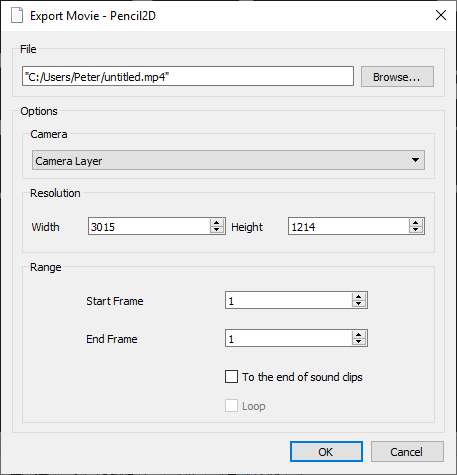@Hi Peter. Welcome to the forum. I’ll try to be as succinct as possible but your design problem has to be solved in different fronts and Pencil2D can only cover some of them.
From what you’re describing I gather that you require an animation to reveal the word “strike” as if a hand graphic was writing that word.
To do this, only with pencil 2D, you’d need to animate the reveal “backwards”, that is from the last frame of your animation, showing the entire word, erase parts of the letters from right to left until you reach the first frame where the word is completely erased.
As this might require too much time I can also recommend using a complementary program like Synfig where you can use “masks” to automate the animation and avoid damaging your text graphic. The word is revealed by using the transparency channel of the “mask” layer, when achieveing the effect you want you can export the result back to Pencil2D and then “composite” (technical term for overlaying graphics) the animated word on a different layer over your chalboard background.
The hand animation in Pencil2D would need to be made frame by frame, however it can be made more efficiently with Synfig since you can setup keyframes and let the computer figure out where it should interpolate the motion so you’d only have to setup the “key” drawings or “positions” for the hand to they match with the word reveal.
Forgive me If i may be misunderstanding you also mention that there is a text misalignment. since Pencil2D does not currently support fonts I take you’ve imported the background and the text (as a bitmap image) separately. Pencil2D only keeps track of absolute pixel positions for the graphics. So unless the text was exported as an image with the same size of the chalkboard or original image document, but with a transparent background, then it will not align properly. For that there are two possible solutions:
- From your graphics program export all the image layered elements (i.e text, chalkboard, hand, etc) as PNG files with the size of the graphic document (e.g 1280 x 720) and make sure your Operating System shows that these transparent images have that size.
- The other option is to export a reference image with the exact layout you want, and then reorganize the layered elements to match the reference in Pencil2D using the selection (marquee box) and move (black arrow) tools.
Synfig also has text capabilities so possibly that software can also help you fulfill your requirements if you need to change the font (assuming you’re using a system font).
Regarding the problem with the imported image not appearing the same color is indeed an odd case, but this could probably be caused by a mismatch of color spaces; this is a common occurrence with all graphics software.
If your original image was, perhaps, meant to be printed it currently could have a CMYK color space, but Pencil2D should only recognize sRGB images. The translation between these two color spaces could be the reason why your image colors are looking different, but the only way to fix this is that the person that made the original image and has the source files, converts the image to a “screen” color space (sRGB) rather than a “print” color space (CMYK)
It’s also possible that the image color spaces are not different but we might need to see a set of screenshots that showcase how you expect the image to look and how it looks in Pencil2D to be able to help further in that regard.