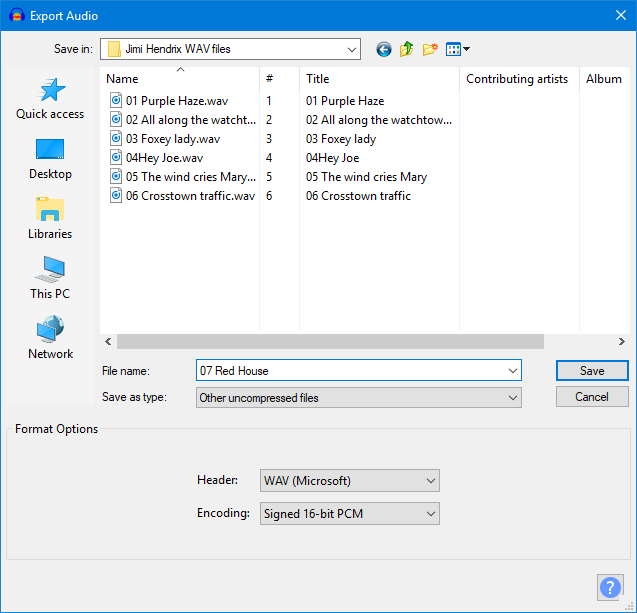@Peril-Pumpkin Thank you for taking the time to provide us with the info. It is weird however that WAV didn’t work and MP3 did, considering WAV always work and it’s recommended for better syncing.
I’m still inclined to ask if you can share the audio (you can use either wetransfer.com anonymous link option or google drive) to test the WAV but I’m glad to hear that it has worked for you after re-converting it to MP3 using Audacity.
Usually the WAV not working could also be due to an incompatibility problem with the audio sampling quality for the system (e.g 22100, 48000, 96000, etc) versus the one from the file. This can usually be inspected in the sound system settings.
To access it you can right click on the “speaker” tray icon ![]() on the bottom right area of your task bar.
on the bottom right area of your task bar.
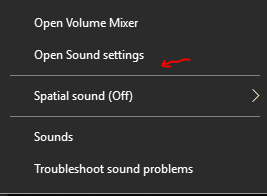
In the sound settings, go to the right bar
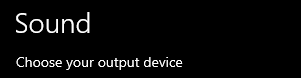
Press “Sound control panel”
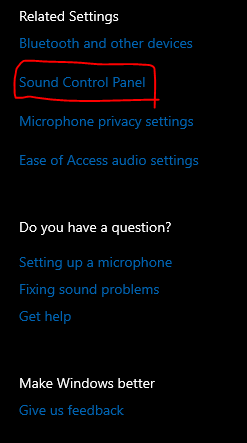
And you’ll get this new window (your devices will be different)
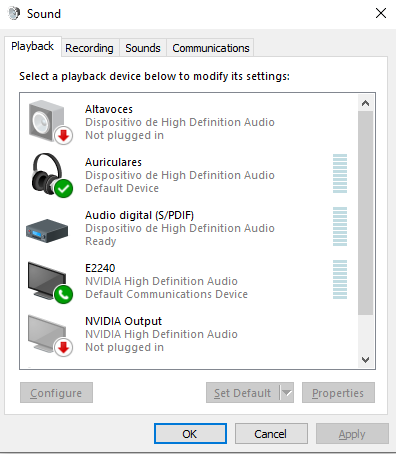
Select the currently active device (denoted by the green checks), then go to properties and click on the advancedtab
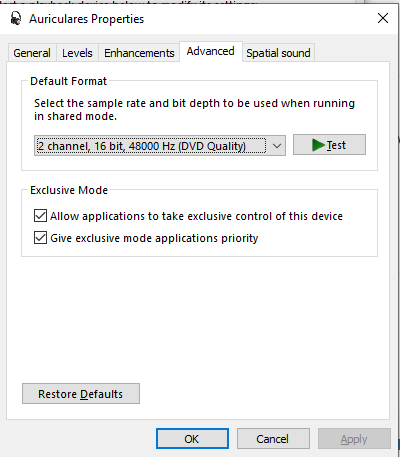
There you’ll notice a setting that shows the sampling mode quality. Ideally the sounds you reproduce have to be equal or less that the current setting (48000 hz by default, and 16 bit dual channel)
Changing it will not make sound necessarily better, though some professional applications (like davinci resolve) do require a 96k hz setting. But in general do shouldn’t need to change this.
With Audacity then you can inspect the hz and the bits for WAV files. And when you export WAV’s you’ve got to make sure it’s on the PCM 16bit
More info on this page: https://manual.audacityteam.org/man/other_uncompressed_files_export_options.html