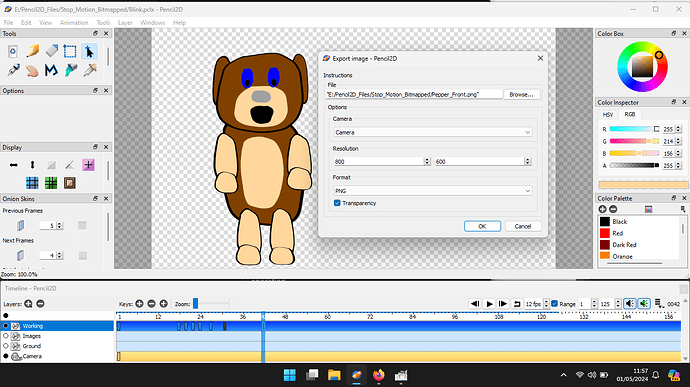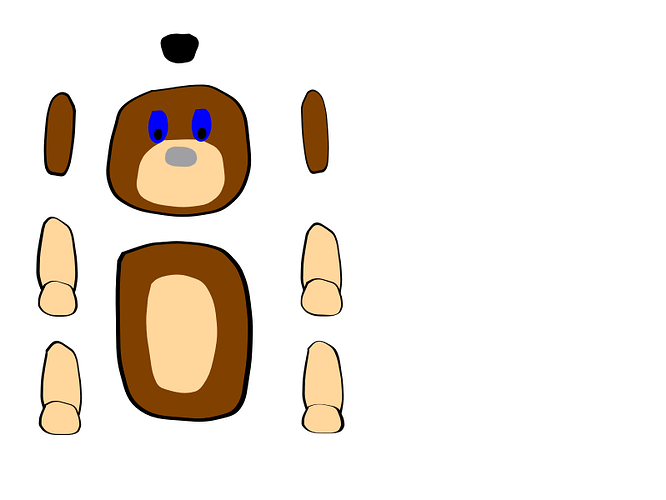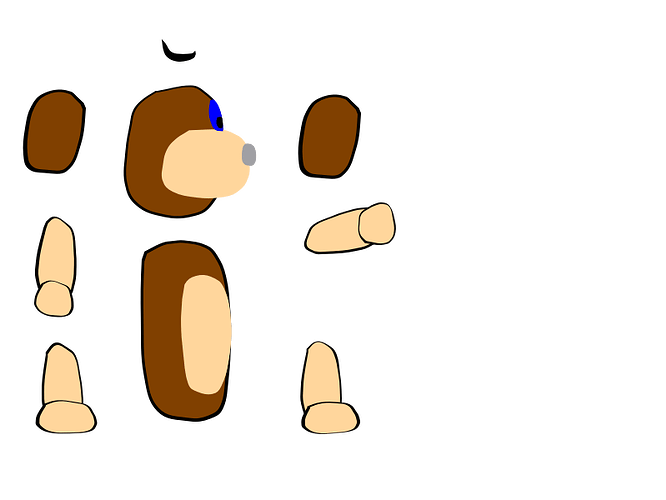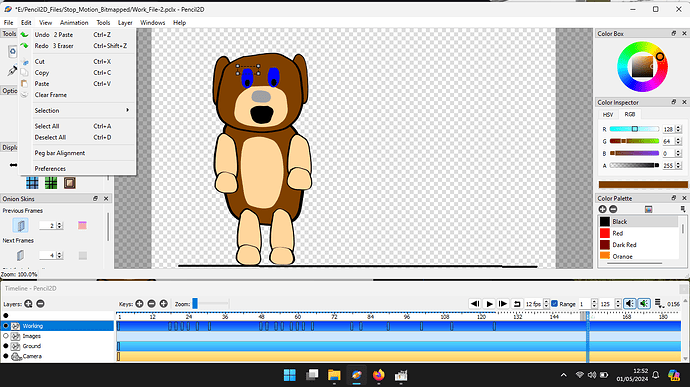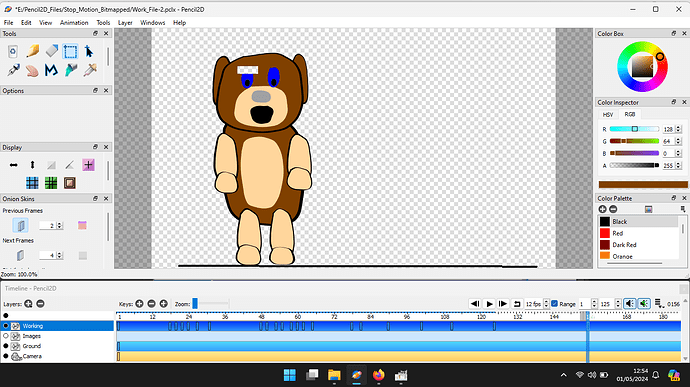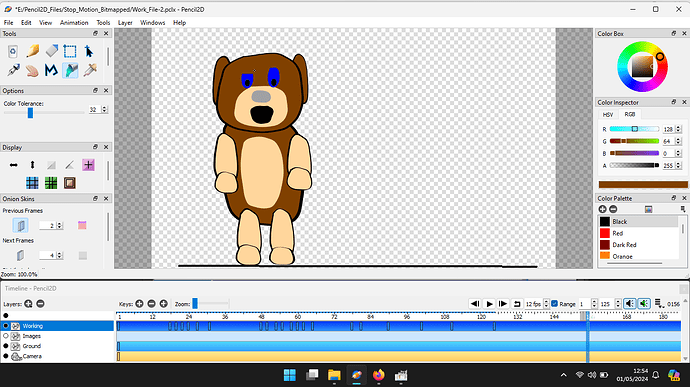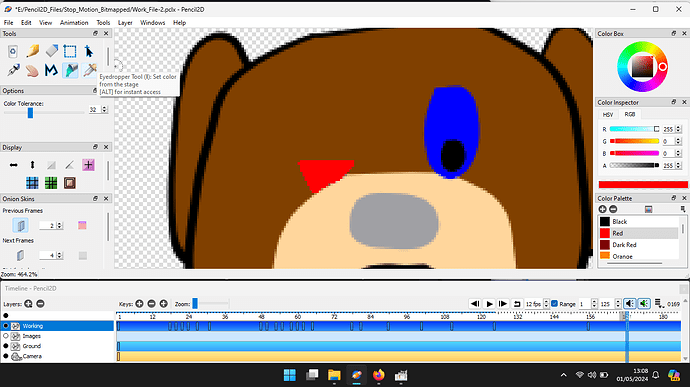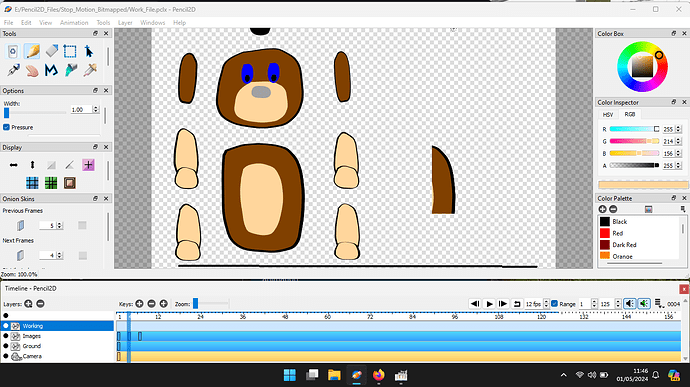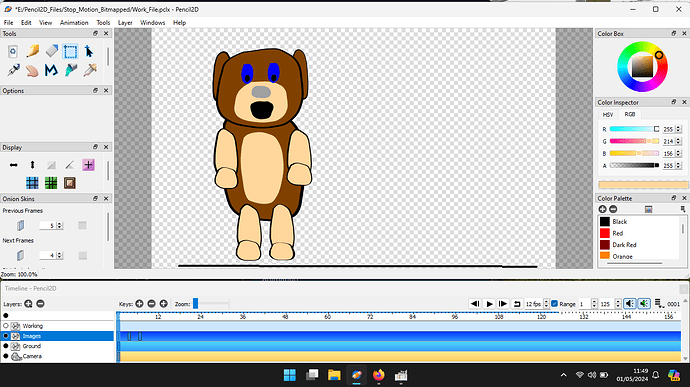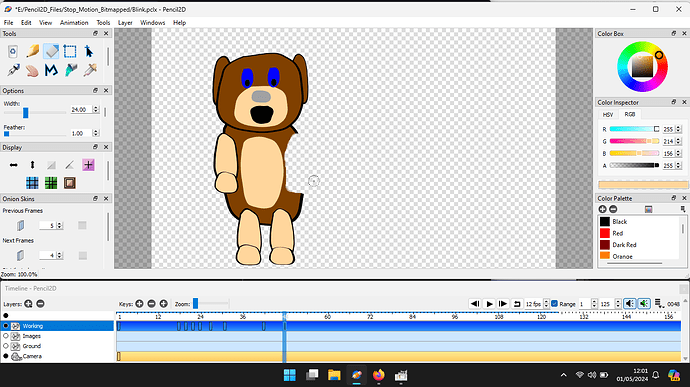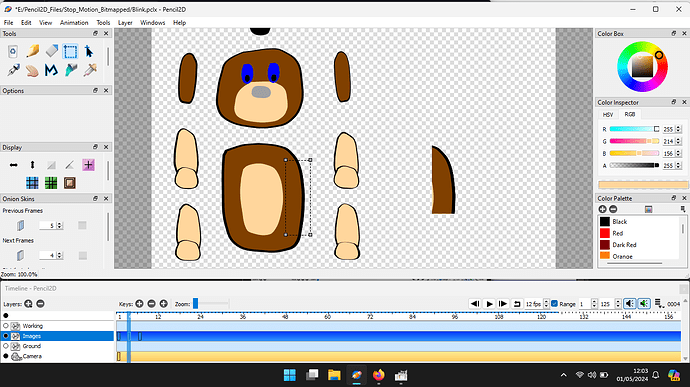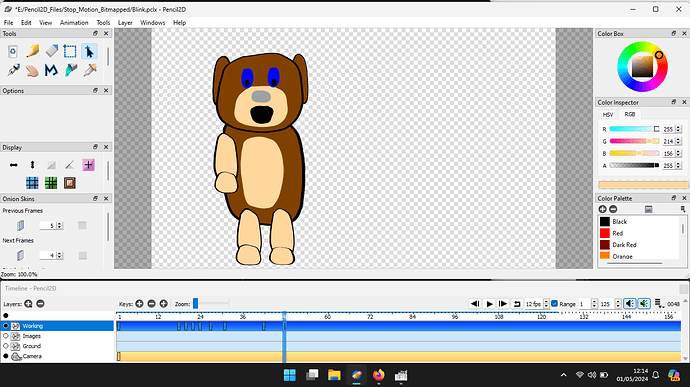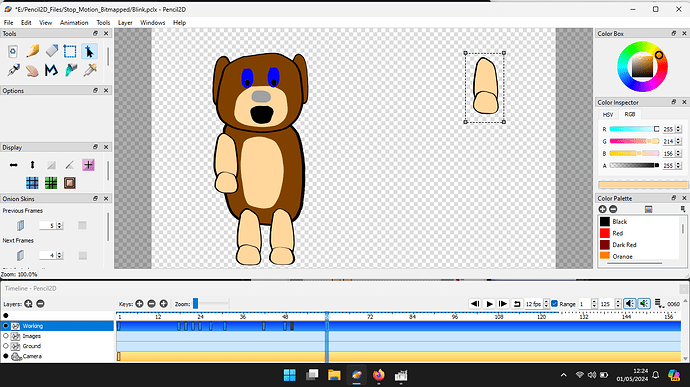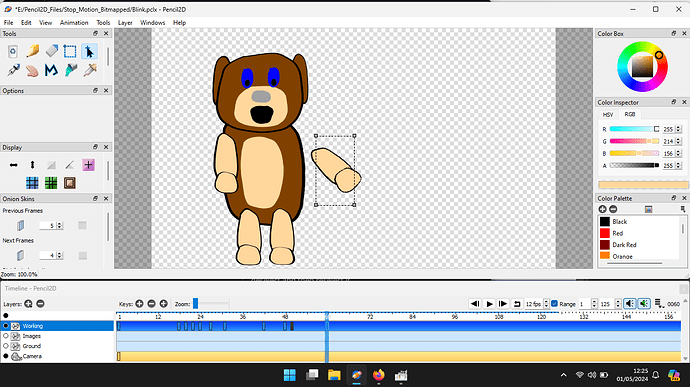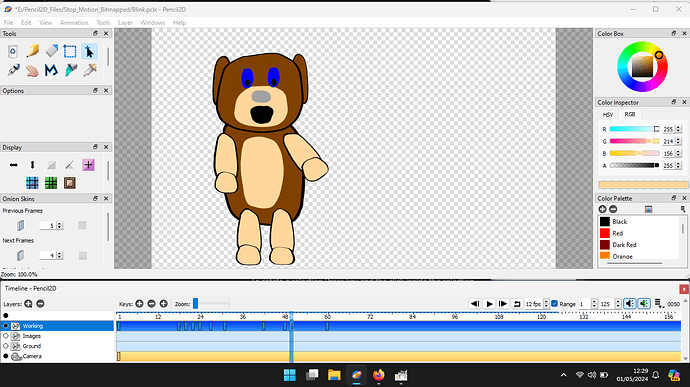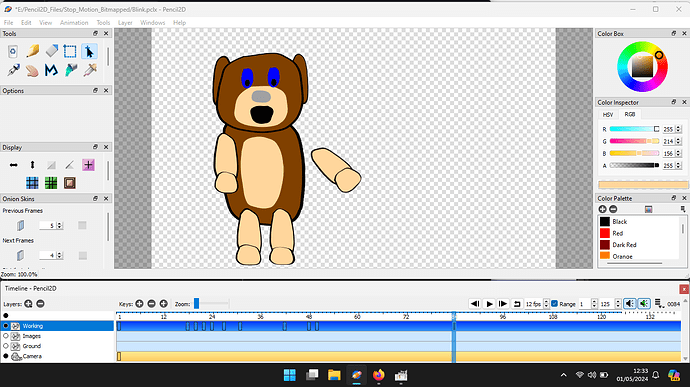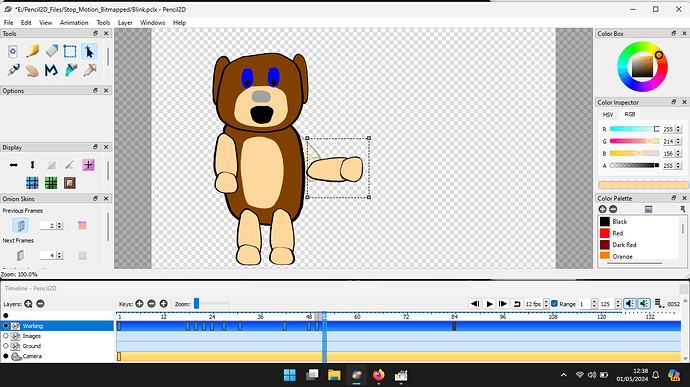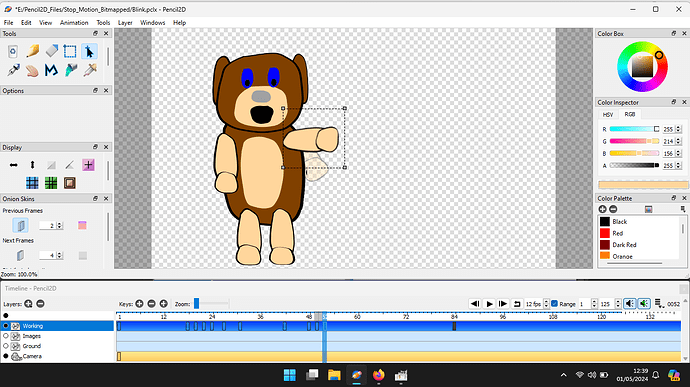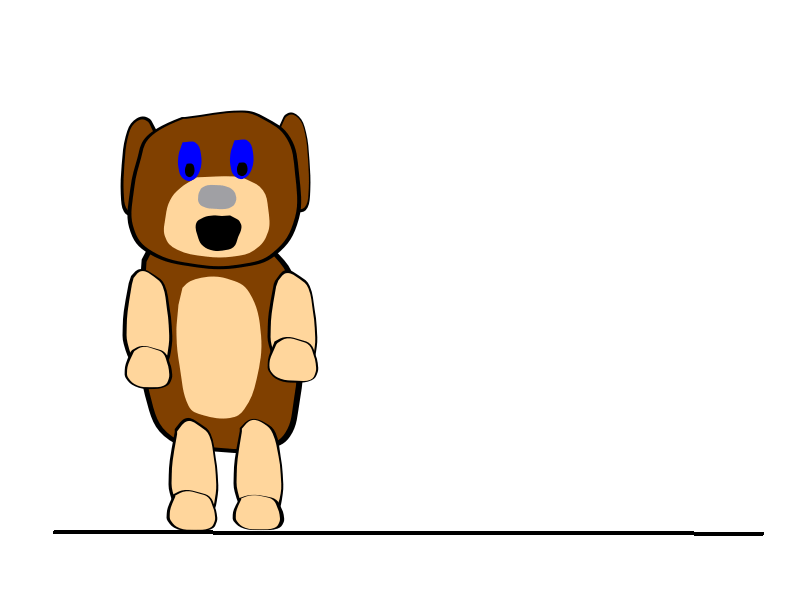
The above animation simply consistes of making Ms Peppermint blink.
The basic drawings are, these images have a black or white background because the Transparent Box was ticked during the Export operation.
To remove the top portion of the eye the section to be removed was selected using the Select tool and the removed using the Cut option from the Topline menu.
This area, that is transparent was then filled with fur colour using the pippet to set the colour, by placing over the fur and clicking.
This colour was used to fill the transparent area. These 3 steps were repeated for the next three frames in the sequence,
The final area at the bottom of the eye is a triangle.
It is easier to perform the next task if you zoom in, as show above. The triangle was drawn and filled inusing the fill tool set to red to enable you to see what you are doing.
The final step is to change the fill colour to fur brown and recolour the triangle.
The animation Blink.gif uses the middle 1 of the drawings. This is Pepper_Front.png
The side view is then selected and deleted using the Cut command from the top line menu.
Ths Pencil2d screen then look like the picture below
The Pencil2D project file being used is Blink.pclx (313.9 KB)
To make Peppermint wave her right paw, we start with the same image and start by deleting her right paw using the Rubber tool.
We then Select the Image Layer and deselect the Working Layer and then using the image in Frame 4
Select and Copy the Right side of her body.
Then Deselect the image layer Select the Working Layar and Paste the over the image with the Right Paw rubbed out in Frame 48.
Go back to the Image Layer, with Working Layer deselected and select and copy the Right Paw, then move it to the right and deselect and then reselect it.
Select the Working Layer, make a duplicate of frame 40 and move the frame at frame 42 and paste the Paw image into it, having first rotated it.
To rotate a selection Press key and the click inside the selection box and then move in a horizontal line.
Then move into the correct position and then deselect the selection.
The reason that the image of Peppermint in frame 48 was not modified is that it can be copied into another frame say 53 and another new image with her arm in the next position can be produced.
Incidentally I had a frame at position that looked as below to save having to copy the Paw every time.
So in practice I copied this frame into frame 53 adjusted the arm position. I used Onion Skinning feature slected for 2 previous frames.
The final animation .GIF file is
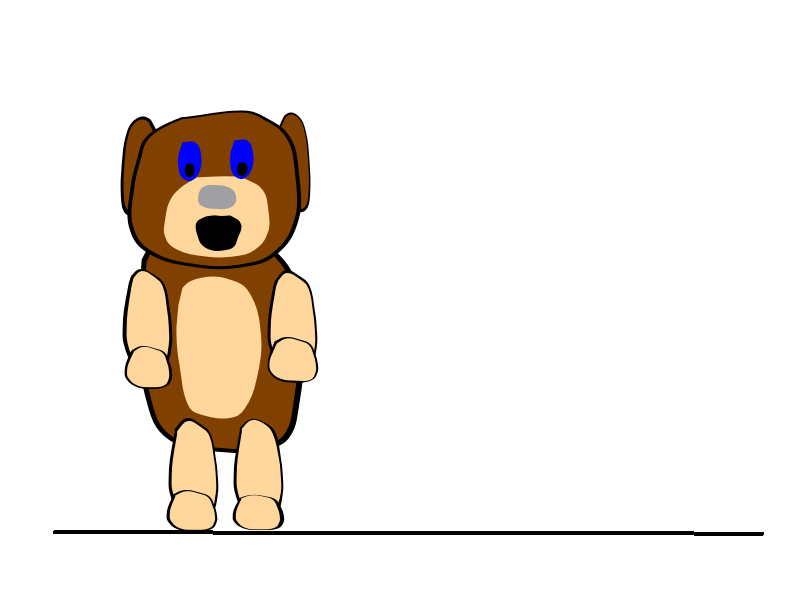
And the Pencil2D project file is Work_File-2.pclx (758.1 KB)
I hope this has proved useful, this form of animation is called Stop Frame Animation.
The lifing of the ears is a sign that Peppermint has heard a off stage noise. This action animation is acheived using the sametechniques used for her right paw.
If putting this Tutorial in the Your Stuff sections is a problem what about a Tutorial section in the Public section of discuss.pencil2d.