I’m having trouble with the frames and layers. There’s an “empty” dot by left of each layer, will turn grey or black if selected, and I don’t know there difference between each mode, and also a dot above all the layers, which can be selected, and again turns grey or black, but I have no idea of it’s functionality! Please help. Can’t find info anywhere.
Thanks!
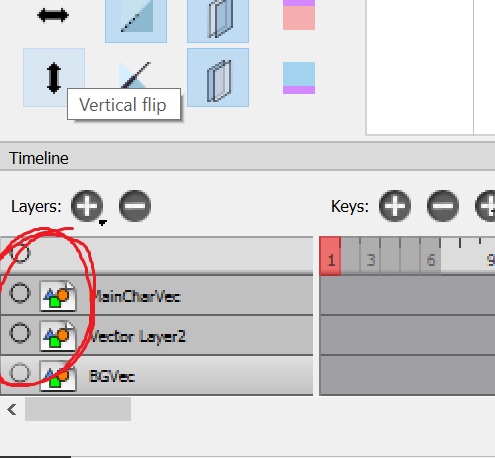
Hi @seaswimmer,
If the dot is black/dark gray, then the layer is selected. It is the active layer.
If the dot is gray, the layer is not active, but drawings/keyframes are shown on the canvas.
If the dot is white, the layer is not active, and drawings/keyframes are not shown on the canvas.
The upper dot is for manipulating all at the same time, but I never use it personally.
1 Like
MAny thanks  that’s great.
that’s great.
@seaswimmer Hi, David’s pretty much spot on, although I do want to note that the upper dot will become useful again soon enough when the light table mode is re-implemented. This dot will change / cycle between the following three states:
a. (default) Transparent layers: The selected layer (active) is fully opaque, but the other layers will be seen as transparent.
b. Opaque layers: all layers regardless of which one is selected will be seen fully opaque. This also happens when you select the camera layer (to see the how the drawings will look when exported)
c. SOLO layers: current selected layer is isolated, meaning only that layer will be seen on screen.
Pressing the individual layer dots will turn the specific layer visibility ON/OFF as David has explained.
1 Like
Nice to know. Thanks @JoseMoreno
Thank you! That’s great both, appreciate your time.
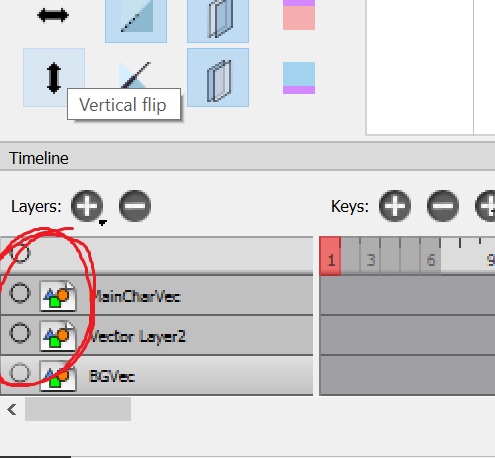
 that’s great.
that’s great.