This is the Pencil2D project.
Test-2.pclx (2.7 KB)
This is the .GIF file when exported.
The project only works when I insert a Camera frame for every frame in the animation!
This is the Pencil2D project.
Test-2.pclx (2.7 KB)
This is the .GIF file when exported.
The project only works when I insert a Camera frame for every frame in the animation!
I’ve now thought about what I was trying to do, with Pencil2D in this instance and developed a “Work Around”!
The resulting .PCLX file is listed below.
The “work around” works for both bitmapped and vector images.
Test-4.pclx (4.1 KB)
The “proof of the pudding” the .GIF output file!
You cannot reverse the frame sequence in the output file, a .GIF by using the using the the reverse XX in the Edit, Selection menu if the image is not a bitmapped image.
Test-5.pclx (12.9 KB)
PS I then noticed that the reverse selection XX or YY is in the View menu. Also, these Pencil2D projects were produced on a computer running under Windows 7 Pro! I haven’t tried this “work around” on a computer running either Windows 10 or 11?
I’ve just noticed that the vector animation runs slightly faster than the bitmapped one, under Windows 7 Pro, but not when viewed on my phone!
Thank God that when using Pencil2D that the artist can use “work arounds” to get the desired results. This takes effort, both analytical and manual. Users of accounting packages, like Horizon, in the UK Post Office cannot use “work arounds”!
I’ve just realised what’s happening. The only file format that can be displayed using the internal player is .PNG.
That means that the vector images need to be converted into .PNG format. By inserting a frame in the Camera Layer, the process is speeded up.
Then you play your animation using the internal player, it doesn’t play correctly but using an external player, for example the player within Firefox, it plays correctly!
If you have a background image, I’m vector format and you move say a tree to the right. You play it straight away the tree moves to its original position after a few frames.
Wait a little while and then repeat, the tree stays in the new position for more frames.
Wait long enough it will play, all the way through using the internal player.
The camera not updating during playback is an issue that’s been fixed in version 0.7.0. Although there may be ways to work around it in version 0.6.6, the best way to avoid the issue is to simply use the new version. Do note, however, that 0.7.0 has an overhauled camera system that no longer locks the editor view to the camera while a camera layer selected. Several people have suggested adding that back at least during playback, but so far we haven’t gotten around to that.
Adding a frame on the Camera Layer, for each image or frame in the case of an edit of say a background image does just that, it causes the camera view to update!
I haven’t tried using Pencil2D v 0.7 when I edited a frame layer, such that the camera view has to be updated several frames, for example when I edit a background layer.
I’ll report back, when I’ve used this feature!
You have indeed solved the Camera Layer update bug.
Thank you Pencil2D Team.
This topic was automatically closed 14 days after the last reply. New replies are no longer allowed.