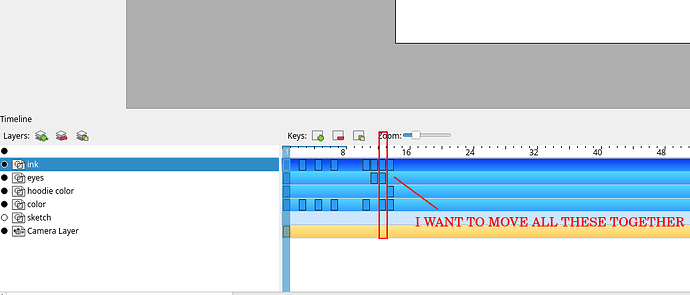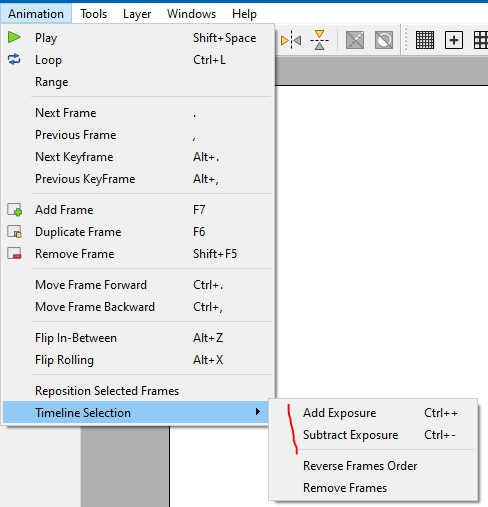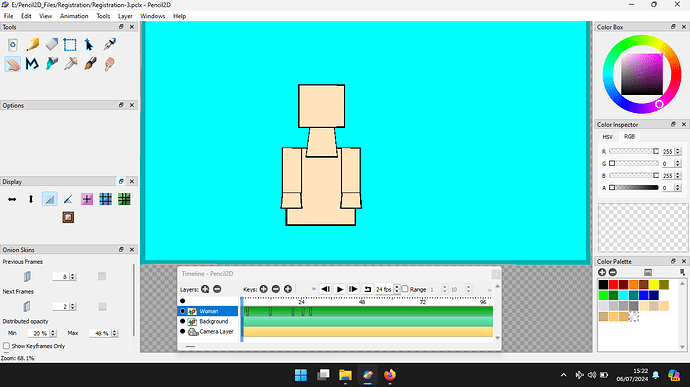I have a key frame on multiple layers and I would like to be able to move them all together. How do I do this?
@n00b Unfortunately we can’t do this yet. Myself and others have asked this in the past, but it might take time.
I know it’s super annoying, but right now your best bet is to move each frame individually. If you happen to also move all the frames to the right of the ones you outlined, you can alto press & hold Alt while clicking & dragging the first frame, and it will push the others to the side (note you can’t undo this, so don’t let go of the mouse btn until you’re sure you want the frames at a specific position)
In the release candidate and nightly builds there’s also the Animation > Timeline Selection menu to increase / decrease exposure which will basically push the drawings via shortcuts (I have it set to Ctrl + / Ctrl - )
You can also jump between layers by using the up/down arrow keys so it could get quicker so it might be less annoying than clicking/dragging going up or down and increasing exposure.
Thanks. I hope that we eventually get this feature. I think it would also be nice to have a way of grouping layers so we can show/hide and move them all together similiar to blender’s collections.
What your asking for is easy to think about on a conceptual level, but difficult to implement of a practical level.
There are however some work arounds that you can implement, these include developing the keyframes on several layers in a mini project.
These keys could then be exported as .png files and then imported into the main project.
You could draw you drawings on several layers and then develop the keyframes that you desire. By adding Registration marks and transferring these to all of the layers. Then you could move the layers, as required to the new positions and align them correctly to achieve the desired result.
The file Registration-2.pclx (18.9 KB) allows you to explore this option.
Many within the Pencil2D community consider the vector tools and layers as broken. I don’t think they are, I think the vector tools are very powerful.
They allow you to draw a complex drawing on a single vector layer and then manipulate individual parts of the drawing independently.
The file that i’m editing is Registration-3.pclx (43.5 KB)
There’s quite a culture shock working in vectors, for individuals brought up using bittmapped tool, but I feel that the effort in learning is well worth it.
A single vector layers contains a series of sub layers, each can be edited independently of each other. The bottom most layer is the background and the top most is the foreground.
To create a shape you draw a line and then fill it with a colour.
This is another alternative to drawing your image on several bitmapped layers and then combining them together!
Drawing a figure, as drawn in this project and then moving parts to make an animation is called stop motion animation.
This topic was automatically closed 42 days after the last reply. New replies are no longer allowed.