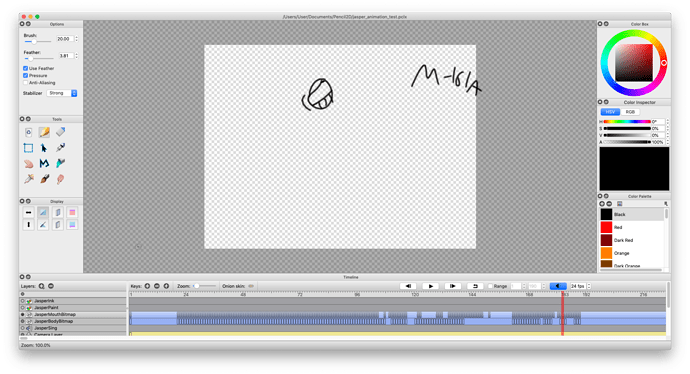@PolysAnimate Hi. Sorry to hear you’re having issues.
Apologies if this is a long answer, but I think it’s worth reading if you plan to continue using Pencil2D.
Ok, first of all please make sure you are using version 0.6.3, that is the latest one you can get at Pencil2D’s website. The following advice will assume that you’re using this version, any other previous version will not work due to specific bugs.
Now, if you’re on a MAC it’s important that you had originally enabled the “time machine” feature, you can learn how here: https://support.apple.com/en-us/HT201250
If you did, then save a new backup copy with the SAVE AS…command instead of saving over your file. Then use the time machine feature to find the previous version of the original pencil2d file that will have the lost images.
In previous version there was an issue were ALL the frames went missing when opening the same file twice, but was a visual issue only, the frames never really disappeared, however people would overwrite the file due to panic and actually lose everything in that file. However that issue was solved in v0.6.3
In your case it seems only a few got lost. This has happened to me when I’ve used a LOT of RAM and Pencil2D can’t cope up with the amount of data. So even if you have a monster computer, we advice that Pencil2D users try to work by shots / scenes, even if the reference file is large, try to cut it up in a video editor and divide your work using one Pencil2D file per shot / scene. Once you’re done animating export everything to image sequences and assemble them in a video editor, since this is standard workflow in a studio it shouldn’t be foreign to you.
Please also make continued backups of each file before starting a work session. I normally backup my work after a major milestone on each shot, regardless of the software (but particularly with Flash and any Adobe product that is known to fail).
As a side note, we’ve been dealing with a corruption issue ever since we took the lead of this software, and while it’s mostly fixed, there are still some bumps, particularly prevalent for Windows10 users as of recent events.
To prevent file corruption for yourself even if you’re on a MAC, you can actually check if your file was saved properly after saving by keeping the editor open and starting a second instance of Pencil2D to re-open the same file you just saved, this will make it immediately obvious if the file was corrupted.
When you notice your saved file went wrong, but Pencil2D editor is still open please try to save the file again, but as a new file. You can also follow this guide to find your way to the macOSX Pencil2D temporary folder http://osxdaily.com/2018/08/17/where-temp-folder-mac-access/ The temp folder is only available once the file has been loaded into the software, so it is possible to take the raw elements that are unpacked from the PCLX file and copy them to another folder. This only works when the file is open.
However, since corruption mostly happens with PCLX files, I can also suggest an alternative way to preseve your work and that is to save additional copies as PCL files, the other Pencil2D format, while it says it’s a legacy format, it’s an open format that’s up to date, but helps to deal with older Pencil2D versions. Here’s a summary of the differences between both filetypes: https://www.pencil2d.org/doc/faq.html#understanding-pencil2d-save-files-pcl-legacy--pclx
Note: According to one of our developers as he commented on this thread, it seems there is still a save bug by going from PCLX to PCL, please be careful.
With PCL your files will reside inside a folder accessible to you independent from the main PCL file that exists to organize those elements. This will allow you to control your drawings a bit more and if the drawings get lost in the editor again, you can quickly get to review the .data folder that is created to see if this is actually the case and backup your work accordingly to avoid losing work.
If this issue happens again for you while using the PCL filetype, once you save the file and close the Pencil2D editor if you notice the drawings that mysteriously vanished from the editor are no longer found on the .data folder please contact us immediately and we’ll assign a dev to review your case. If we can reproduce the bug we can fix it as soon as we’re able.
Lastly if you continue to have issues with this or decide to wait for the software to improve and use another one, please take a look at our curated animation software list to find another program that can help you complete your submission before the due date: https://pencil2d-software.tumblr.com/post/184584013311/alternative-desktop-animation-software-pencil2d