@s4tak Hi.
How to import sound into Pencil2D
Note: In version 0.6.5 Currently there’s an odd issue where you have to add the sound in a very specific way by using the add frame button in step #3
- To create a new sound layer either:
- A. Go to the topbar menu
File > Import > SoundThis option will lead you to create a sound layer and will push you to step #2 and #4 automatically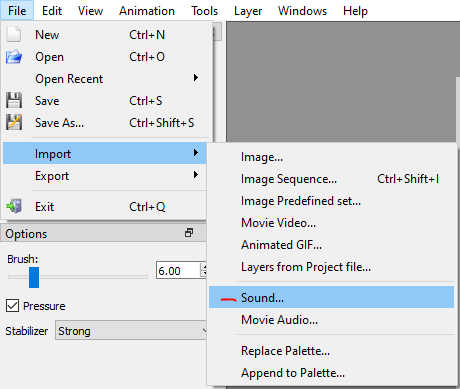
- B. Go to menu
Layer > New Sound Layer - C. Press
CTRL + ALT + W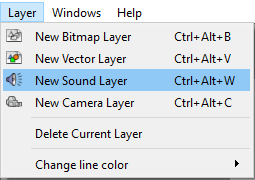
- D. Press the Layers plus (+) button on the left part of the timeline widget.
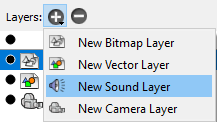
- A name box will be prompted. Give the sound layer a descriptive name.
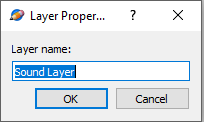
- Once a new sound layer has been added, press the Plus (+) button next to the Keys label
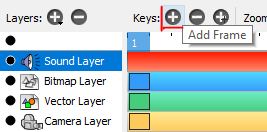
OR PressF7on your keyboard. This will create a new blank sound keyframe and immediately open a file explorer / folder browser to find your audio file. - Find the file you want to import. Select it. Press Open.
- You should see an elongated keyframe that represents the entire duration of the sound. Note: You will not see a waveform; this is pending implementation.
 Be careful not to import regular sound effects with the movie audio option, this option only works with MP4 / AVI movies.
Be careful not to import regular sound effects with the movie audio option, this option only works with MP4 / AVI movies.
If this does not work, we have to ask you to send us a copy of the PCLX file along the sound file you’re trying to import to investigate. Along that please provide us with a description of your computer specs e.g Operating system, hardware specs (i.e RAM, CPU, Sound card if available) as well as the Pencil2D version you’re using.
To get all of this information easily you can go to the Help > About menu and the press the Copy to clipboard button and immediately paste the information in your comment.
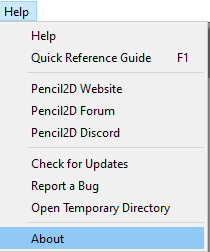
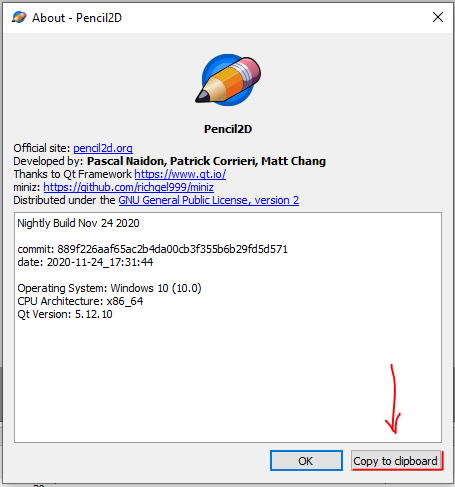
Note: Right now the other sound formats are in preview so they are not working. The only ones that work are WAV and MP3’s encoded with open codecs e.g Audacity’s L.A.M.E codec