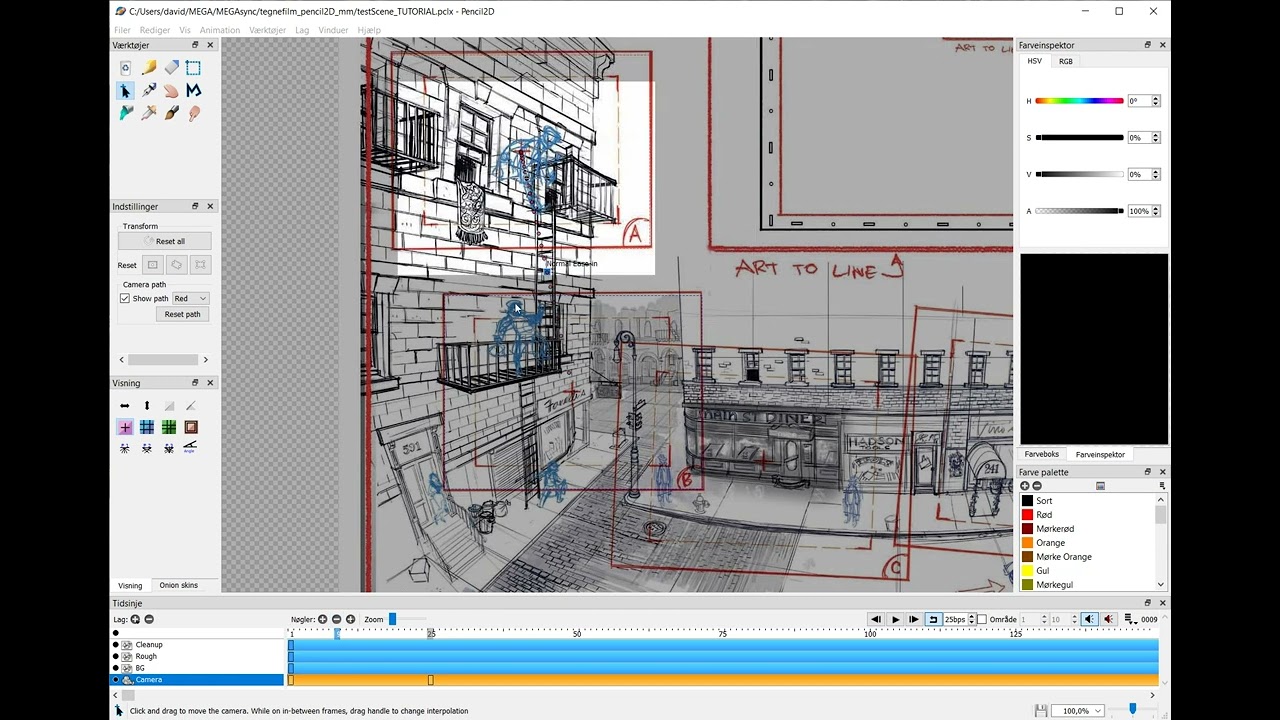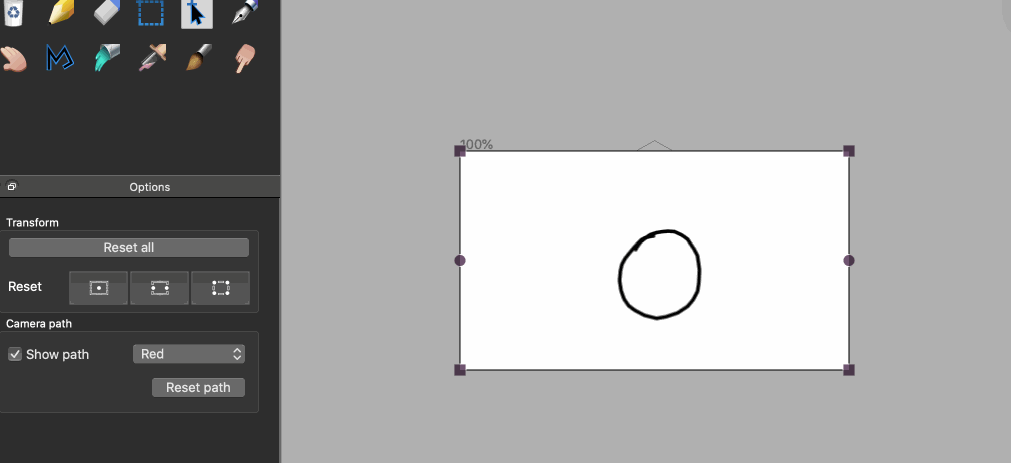Hi. I have found some issues to fix & discuss
Note: I will update with videos later on
Camera Transform Reset
With 2 camera frames
- Position the playhead at the second camera frame
- Move the camera with the transform handles at the second camera frame
- Reset the camera on the second drawing frame
Result Camera transform & motion path are reset.
- Repeat 1 -3 | Reset the camera position on an empty frame exposure after it
Result The position will reset but the motion path won’t.
- Opinion I feel it’s correct that the motion path will not reset if we’re only resetting the position since we have a
reset path button, however the problem lies in point #3 where it’s not consistent.
- Proposed solution I vote for keeping the big reset button to reset everything. But leaving the individual property reset buttons (position, rotation, scale) only for the transforms, so the reset path button has a purpose.
With at least 3 frames
Note: This issue has a similar reproduction steps to the previous section
Given at least 3 frames, If the first and third camera frames have equal position values (e.g default at [0,0]) the interpolation handle will be disabled. It will only come enabled if the third frame position is even slightly different than the first.
Motion Path Drawing
Motion path visibility with same position
I understand that by default the motion path is not visible on camera keyframes for reasons only when both frames in the interpolation have the same value. However as exposed from the previous section, I feel it’s necessary that the motion path and handles are drawn on all frames, not just the exposures (empty frames), when both frames have the same position since the motion path can be changed independently and create motion even if the position is the same.
Motion path handle inconsistent position
The motion path handle to modify the trajectory for any given interpolation will be set to the position of the last reset camera frame position instead of appearing in the middle of the path.
Resetting the camera transform an empty frame, with 3 or more frames in the interpolation, will cause the second interpolation path handle to appear in the origin position.
Involuntary motion path interpolation reset
Moving the camera position will reset the motion interpolation.
There is an expectation as a user that the motion path will only change when I want it to change. If I move the first or last camera frame involved in its motion, I want to trust the software to keep the motion path predictable.
If I already have an arched trajectory, moving the camera should only change the position of the camera viewfinder while preserving the motion path curvature.
For a better visual aid, look into Inkscape when you move a control point on a curved path, it does it’s best to preserve the curvature while moving either start or end points since the “tangents” or bezier handles do not change angle or length.
Resetting scale or rotation properties will reset the motion path interpolation
This makes even less sense since rotation and scale does not contribute to the motion math, so resetting them should not reset the motion path without user approval.
New inbetween camera frames affect the motion path
creating a new frame inbetween and deleting it will reset the motion interpolation.
Duplicating camera frames affect the motion path
If i duplicate a frame between two other camera frames, it will become an inbetween position for the existing path which is great. However If I move the new inbetween camera frame away from the frame range the path will be reset. If I bring it back the path will be restored.
I would expect that the path would be preserved If I delete or move the frame regardless.
For a better visual aid, look into Inkscape when you remove a control point from a curved path, it does it’s best to preserve the curvature.
Crashes
Creating a new file when the playhead is at an inbetween camera interpolation frame will crash the program